Create a Blockchain
Overview
Create an Ethereum compatible PoA (Proof of work) Blockchain network using Geth by specifying the cluster type, number of nodes, and initial address.
In order to create a Blockchain network, you need to purchase a license and your own Wallet address.
Steps
- Before start Creating a Network
- Creating a Network
- Confirming the start of Network Creation
- Confirming the completion of the Network Creation
Before start creating a Network
If you have not purchased a license, you will be asked to purchase a license during the network creation process. If you do not have a Wallet, please install Lunascape Wallet and obtain your own address before starting to create a network.
Creating a Network
Entering Information to Create a Network
To create a new network, click the "Create" on the [Create New Blockchain Network] screen that appears after you log in. The [Create Blockchain Network] dialog box will then appear. (All information above the advanced settings is required. The explanation of each item is here.
-d021255f7771d9b4838f7d2f61928de4.png)
The initial address should be your Ethereum Wallet address, either your Lunascape Wallet address or the address of the Ethereum Wallet you are using. Enter the address of your Lunascape Wallet or the address of your Ethereum Wallet. This address will contain the first Ether generated by the network (1 billion Ether by default). If you would like to know your Lunascape Wallet address, please see here.
When you have finished filling in the required fields, click on the "Create" at the bottom of the dialog.
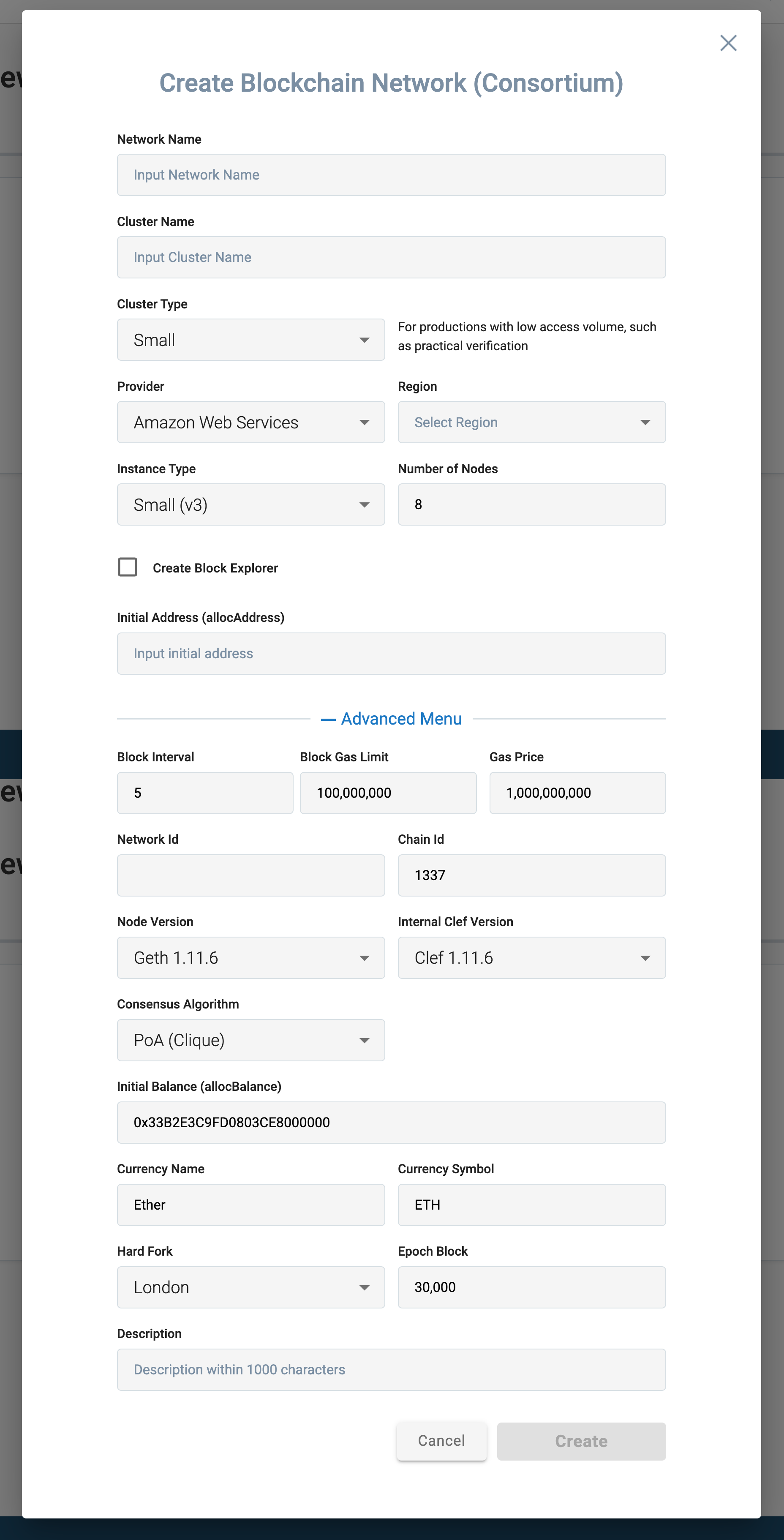
Entering a Billing Address
If the billing address for your Organization's account is not registered, the following dialog will appear. Please register it. In the following dialog, enter the address and click the "Register".
-b6cab739f3dddd1fa1874acfd5d24c20.png)
Purchasing a License
If the G.U. account you are logged into has not yet purchased a license, the following license purchase screen will be displayed. Please confirm the details of the contract and the billing amount. For more information about licenses, please click here. Licenses for this system are billed on a monthly basis.
If you have the same configuration at the beginning of the month, the contract will be automatically continued.
If you purchase a license in the middle of the month, you will be billed on a pro-rated basis for the current month. In this case, please check the number of days remaining in the month next to the billing amount in the license purchase dialog.
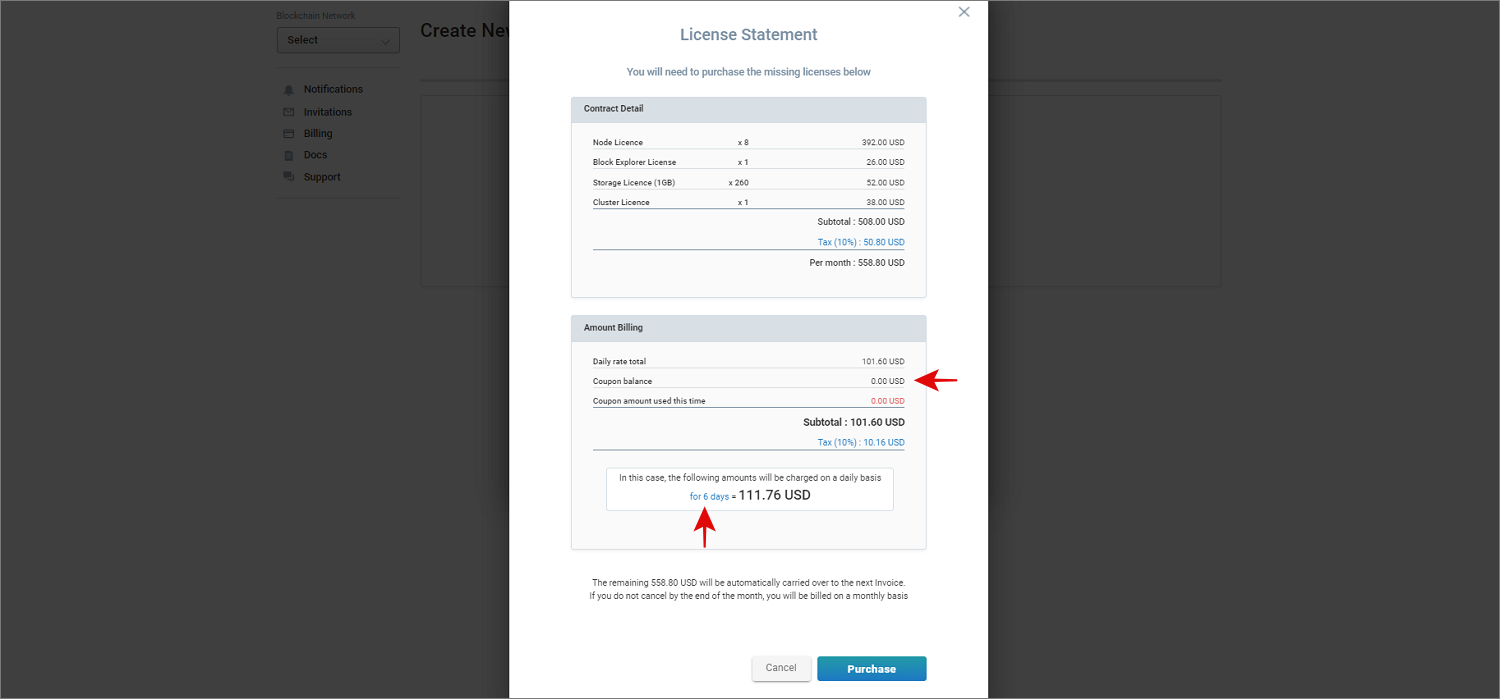
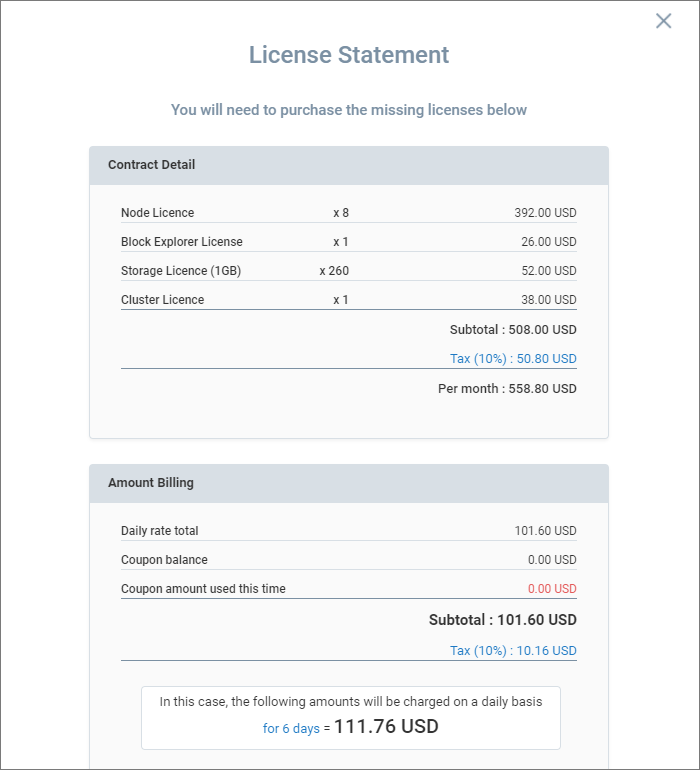
If you have a coupon, please make sure that the coupon amount has been deducted from the billing amount. If there are no problems, click the "Purchase". When you click the "Purchase", your credit card will be charged and the license purchase will be completed. Once the license purchase is complete, the network creation will begin.
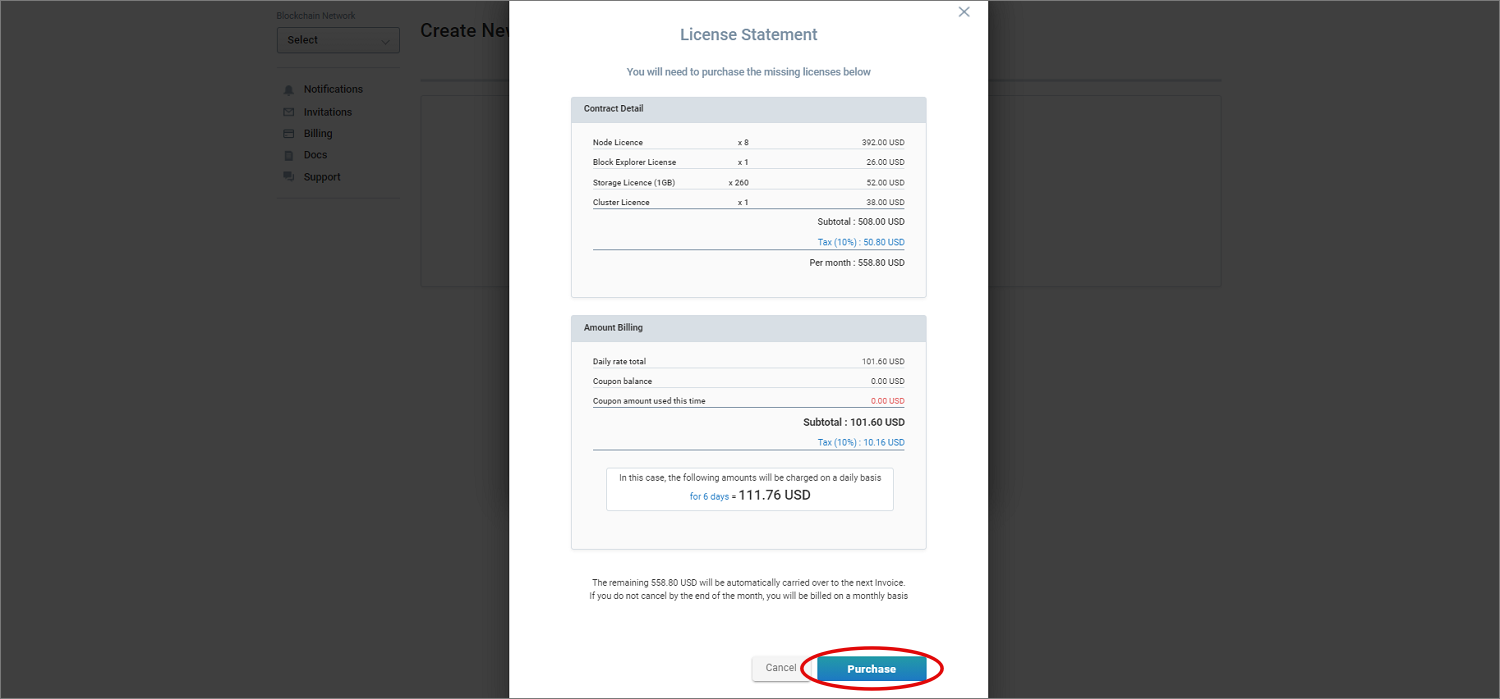
Registering a Payment Method
If the payment method for your Organization account has not been registered, the following dialog box will appear. Here you can only register, no payment will be made. Enter your payment card information and click the "Register" at the bottom right.\
G.U. Blockchain Cloud only supports credit card payments; for Enterprise subscriptions, invoice payments are also available. For Enterprise contracts, invoice payment is available. If you would like to request an invoice payment, please contact us using the Request Form.
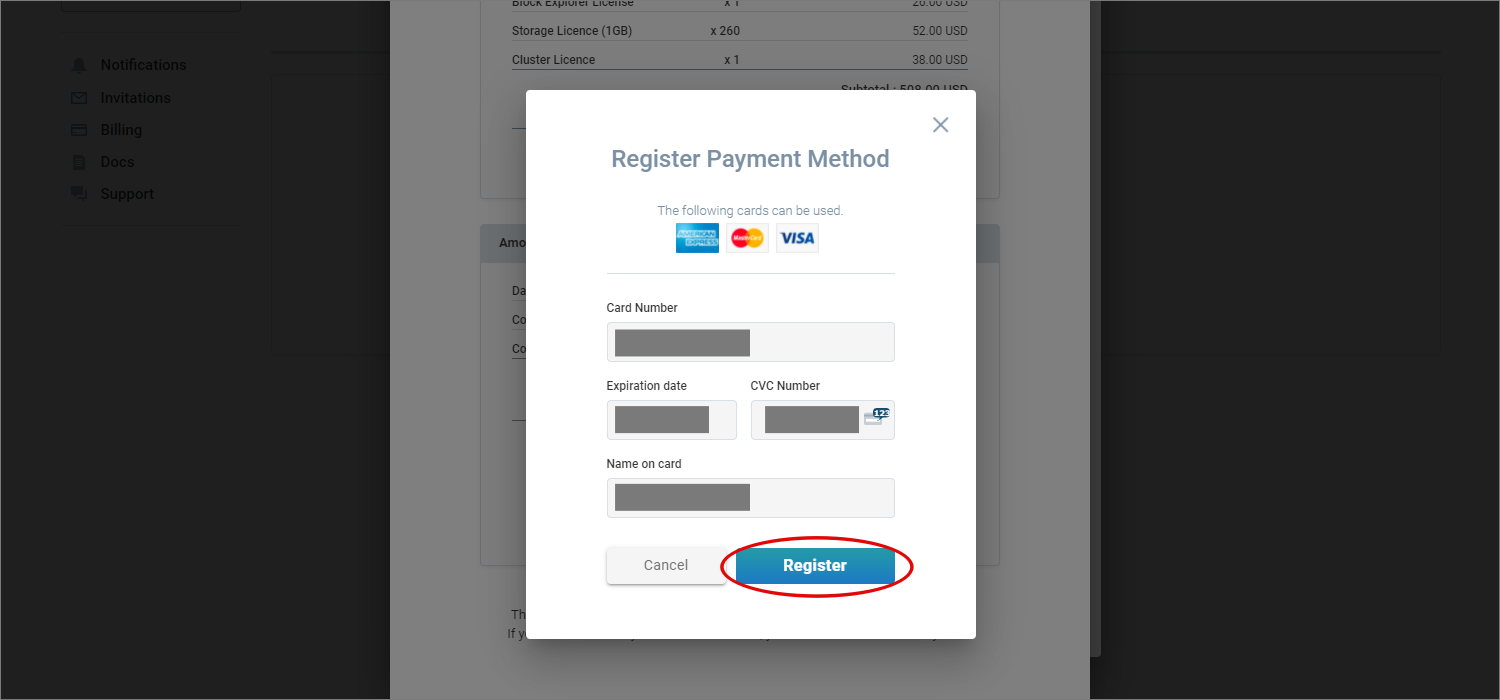
Confirming the start of Network Creation
When the network creation starts, the server will start and the following screen will be displayed. Confirm that the network is being created with the specified network name. Make sure that the leftmost symbol of each node is moving. As the creation of each node is completed, the leftmost mark will turn green one after another.
-7512224f30389b8bd1a50dd009764bf4.png)
It will take a few minutes to 10 minutes to complete the creation of the Blockchain network.
-6041bac0fb86a4ab5fcab726449f03e6.png)
Confirming the completion of the Network Creation
When the left side of all the nodes turn green and they change from [Relay Node] to [Validator Node], the network has been successfully created. Click here for an explanation of each item on the screen.
-8b40f201d410ff1f8fbcae0f6b40f181.png)
**In case of Network Creation Failure **
Depending on the status of the cloud system you are using, such as Amazon Web Service, the server may fail to start and the network may not be created. If this system detects that the network creation has failed, the network creation will be canceled and all nodes will be deleted automatically.
In this case, select "Notification" from the menu on the left side of the screen, and you will see the following message.
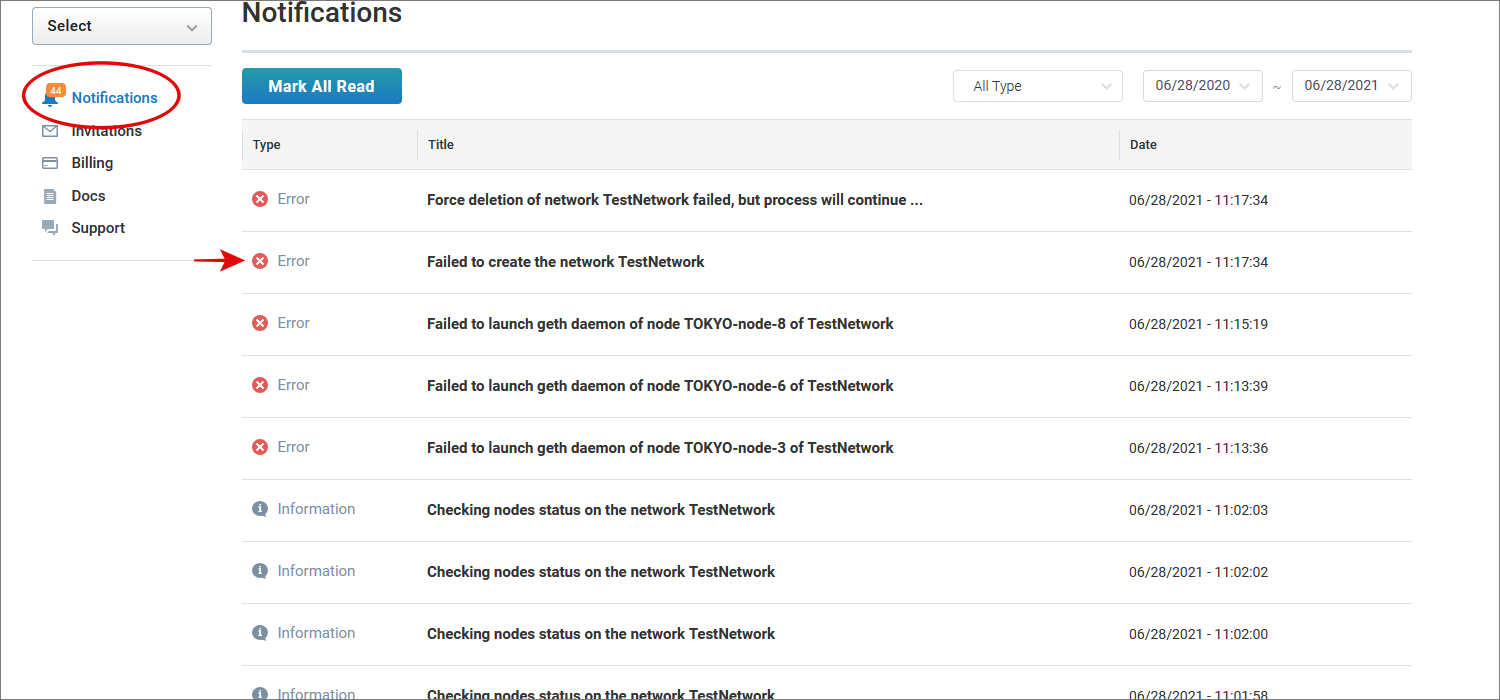
If you fail to create a network, your purchased license will not be refunded. The license will be available again, and you can try to create the network again with the same configuration.