Register google reCAPTCHA
Overview
Register the reCAPTCHA v2
Using the reCAPTCHA key for Block Explorer
Steps
- Register Google reCAPTCHA v2
- Configure the settings of the reCAPTCHA
- Apply the reCAPTCHA key for Block Explorer
Register Google reCAPTCHA v2
Entering Information to register a reCAPTCHA v2
To register reCAPTCHA, go to https://www.google.com/recaptcha/admin and log in by Google account. The register reCAPTCHA form will appear after login success.
.jpg)
Sign in by google account
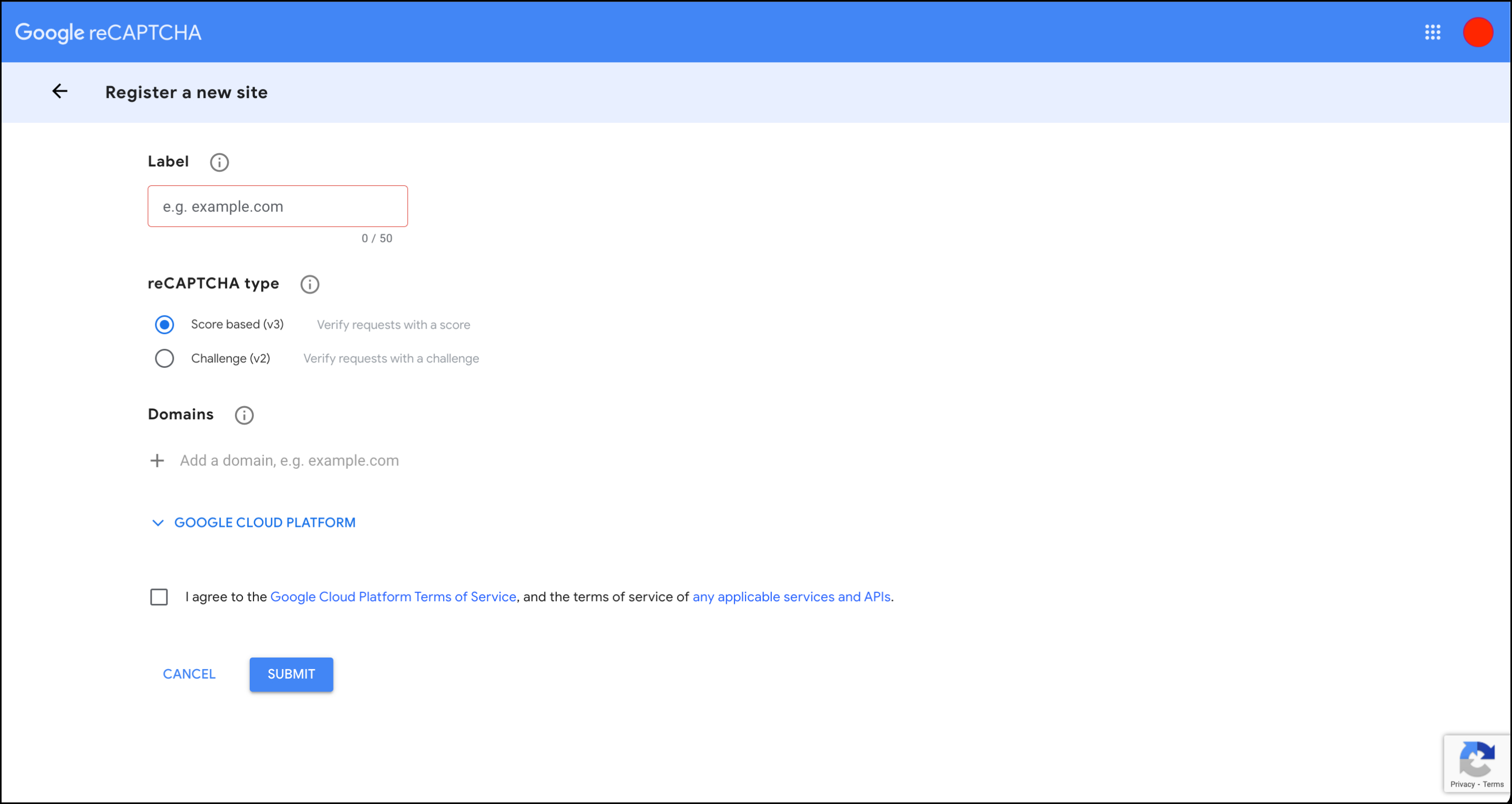
Register reCAPTCHA form
Enter values to register the form, same below:
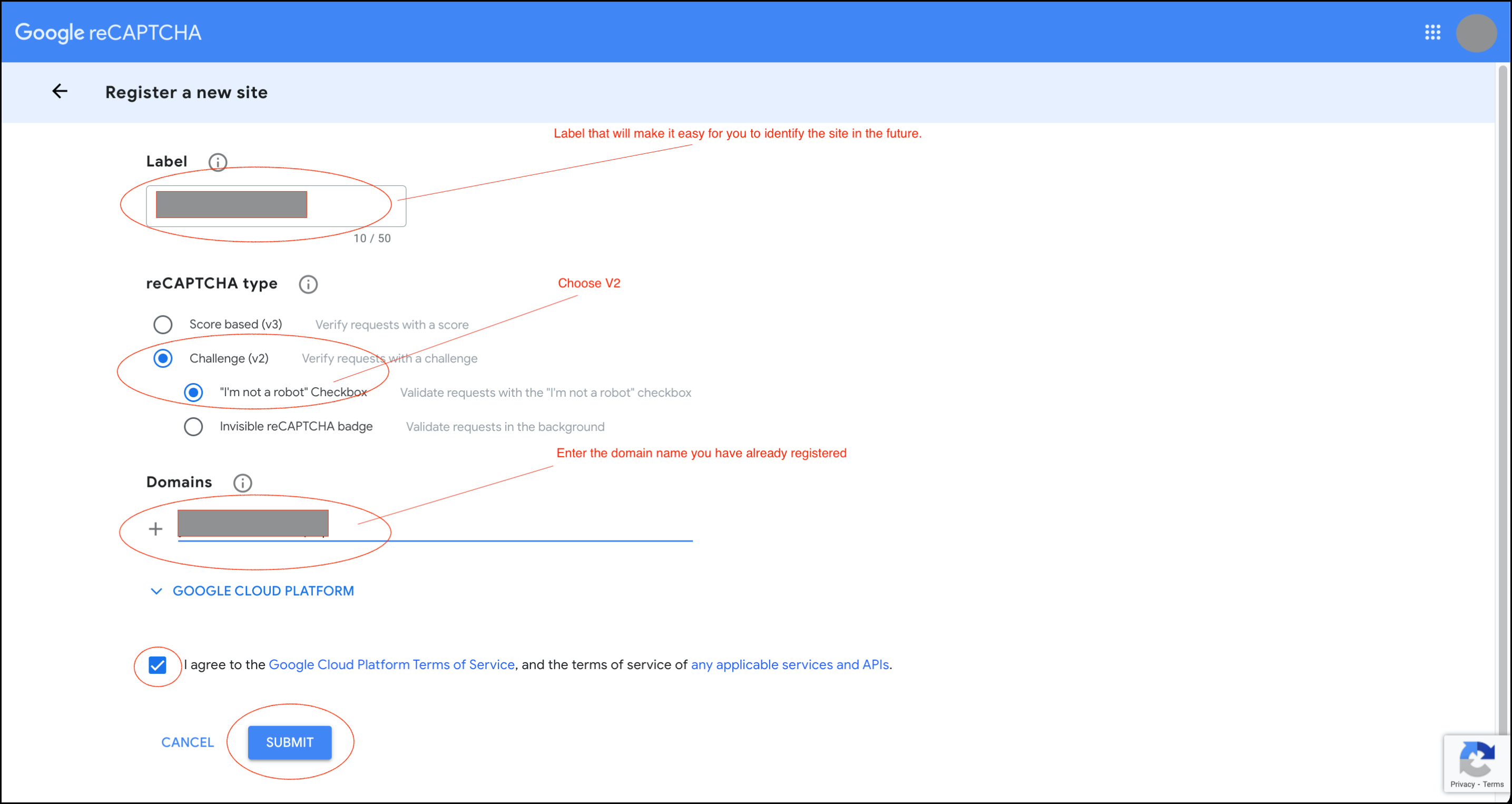
Register reCAPTCHA example
Note
-
Choose
"I'm not a robot" CheckboxinChallenge (v2)of the reCAPTCHA type -
In
Domainsfields, besides using your domain, you can also get the domain from your Block Explorer (if exist), as below:- Go to your Block Explorer, by clicking the Block Explorer button.
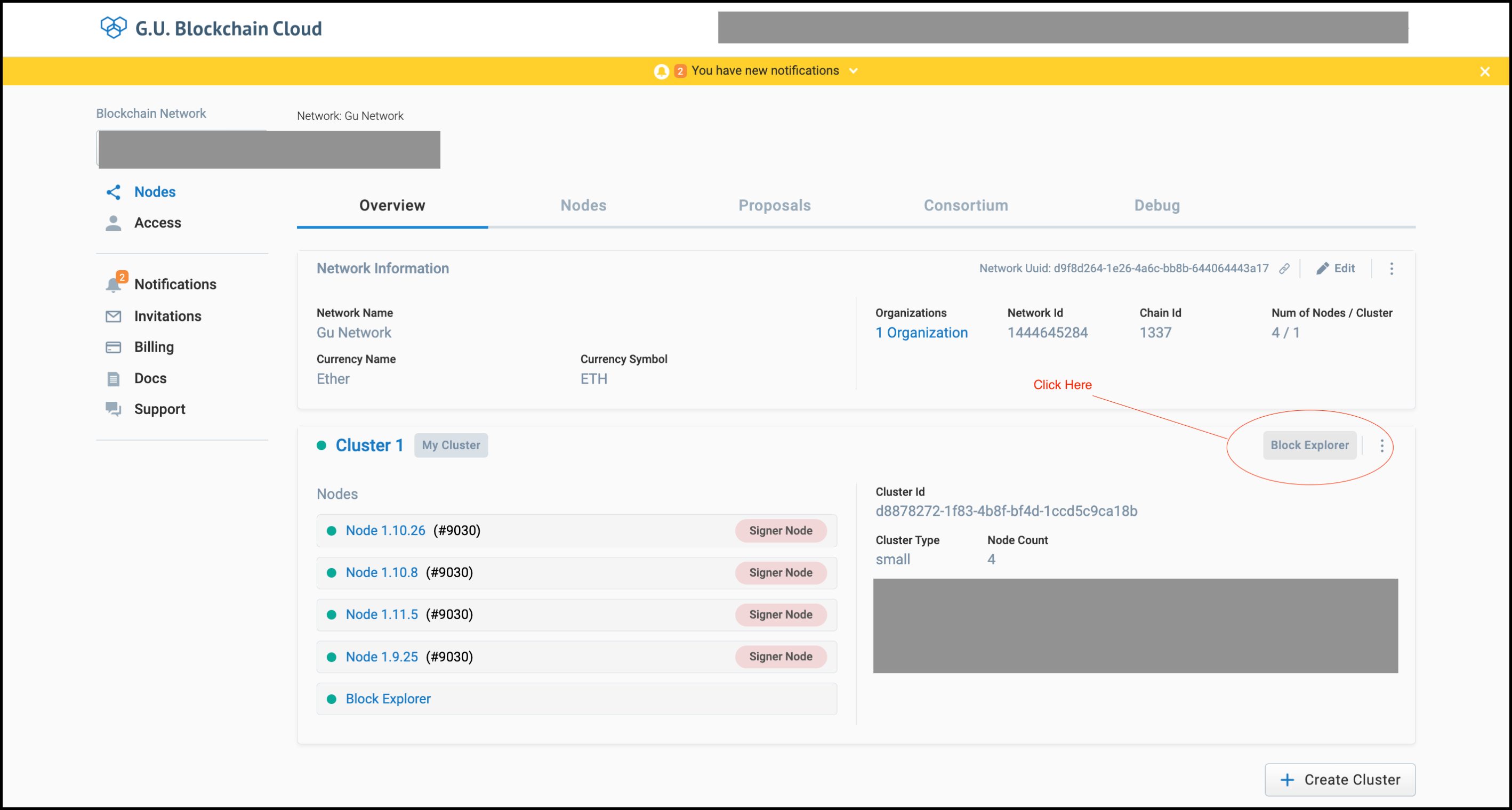
- Get the domain from Block Explorer URL, as the example below, the domain is
bccloud.net
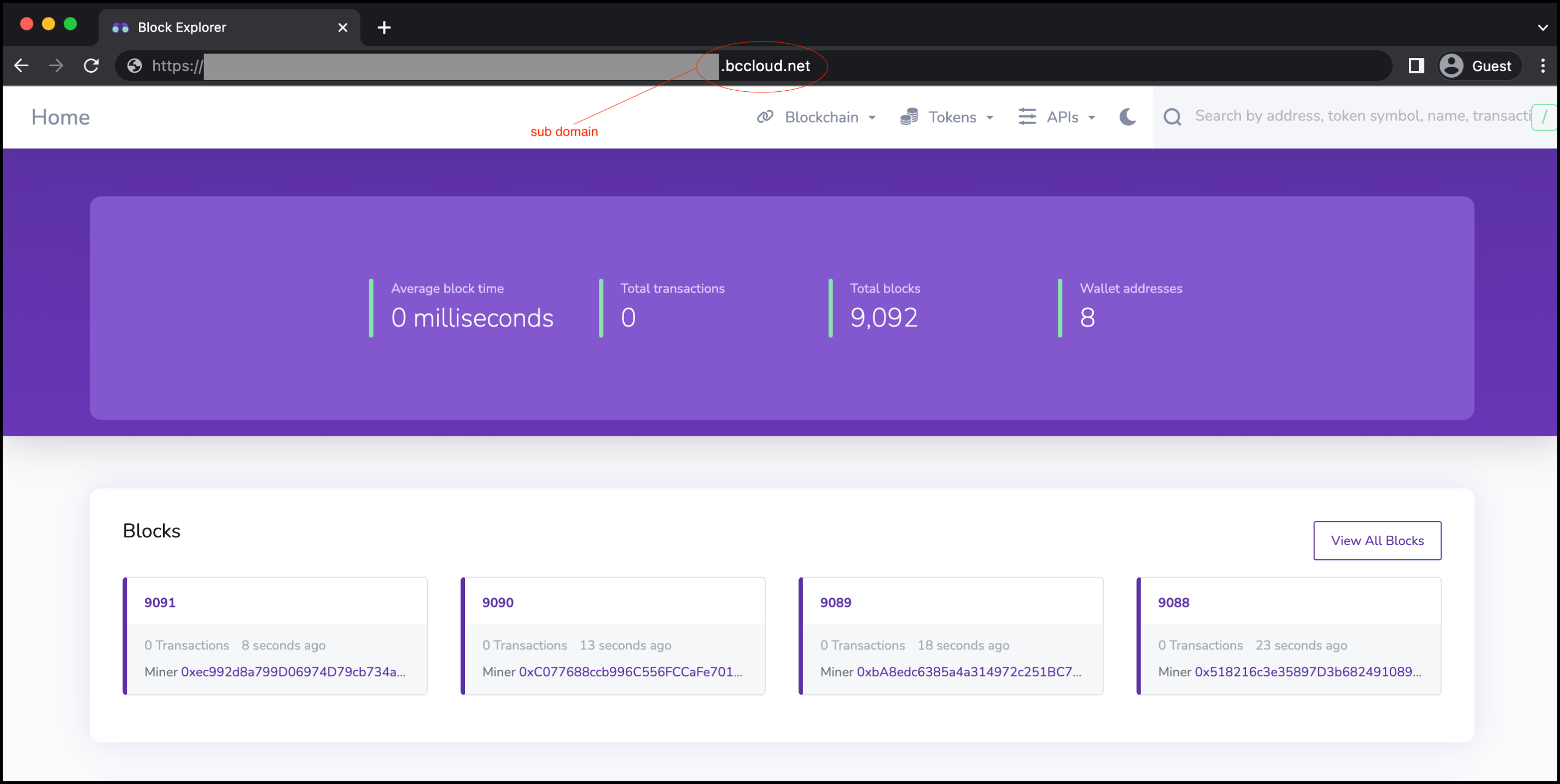
Block Explorer
After filling out the register reCAPTCHA form, click the Submit button to complete the registration, the reCAPTCHA key will appear
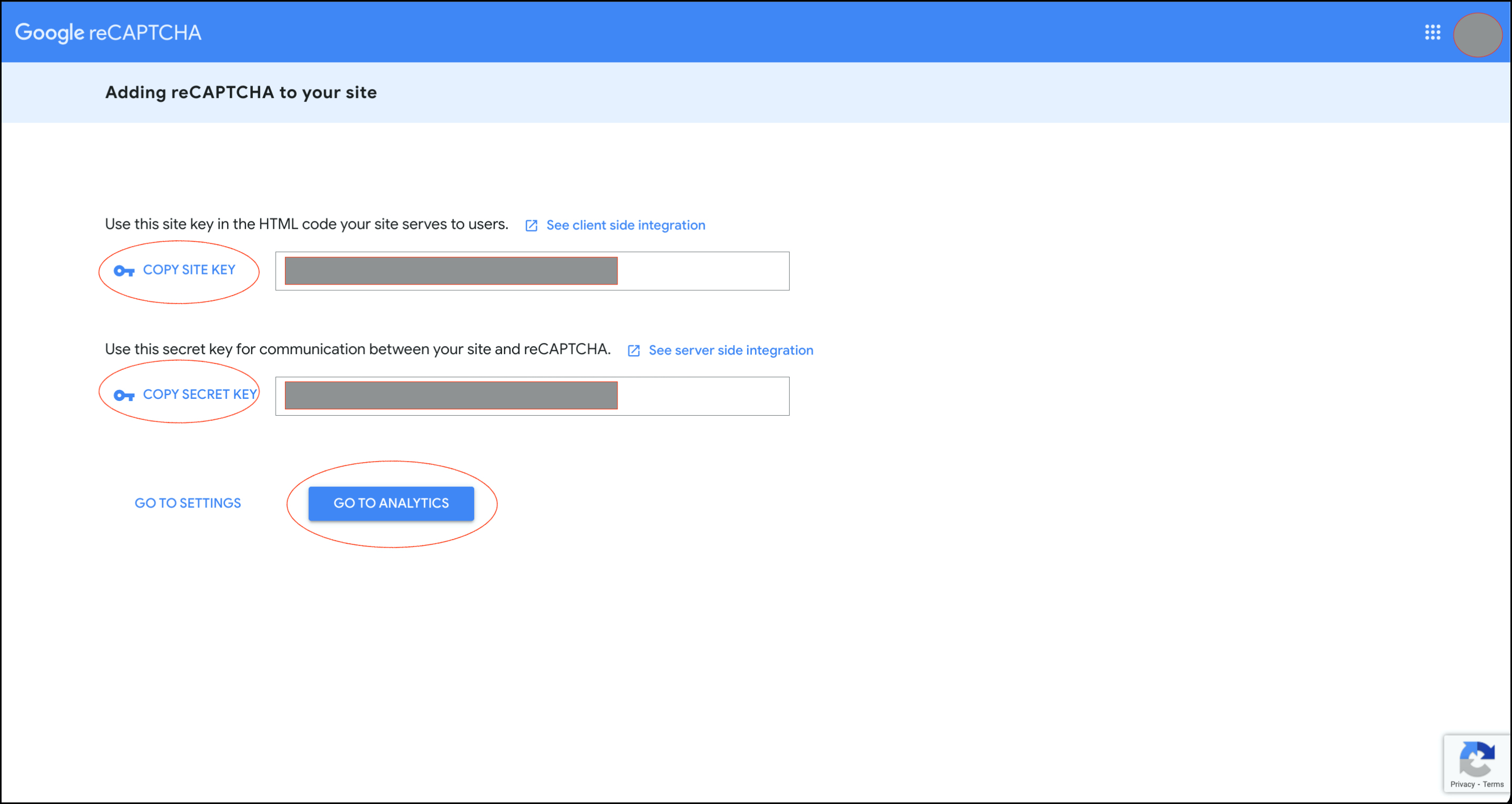
reCAPTCHA key
Finally, you can go to the dashboard page by clicking GO TO ANALYTICS button
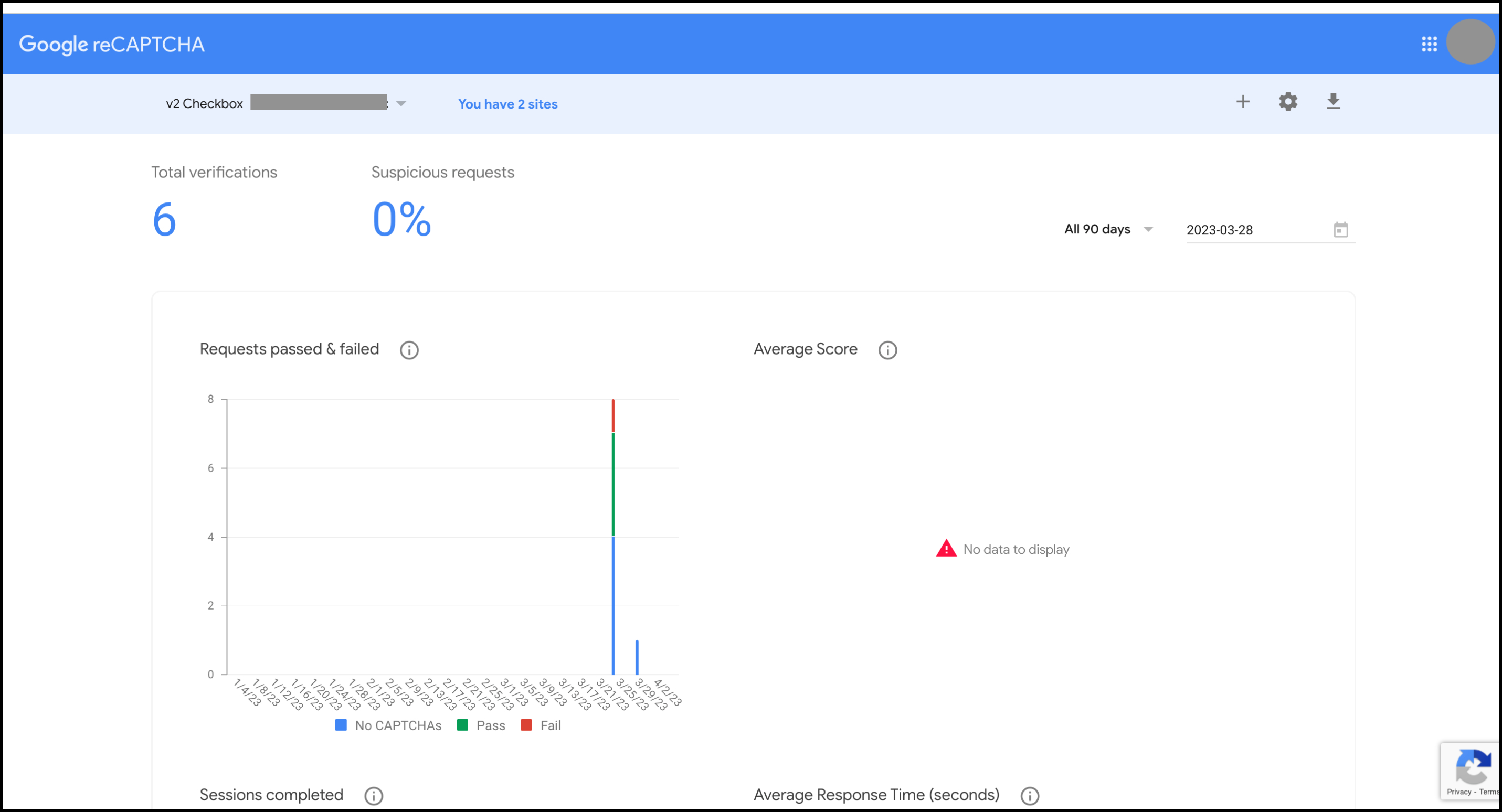
Configure the settings of the reCAPTCHA
You can re-configure the reCAPTCHA, by clicking the Settings button, you will go to the edit reCAPTCHA page. To finish, click Save the button after edit success.
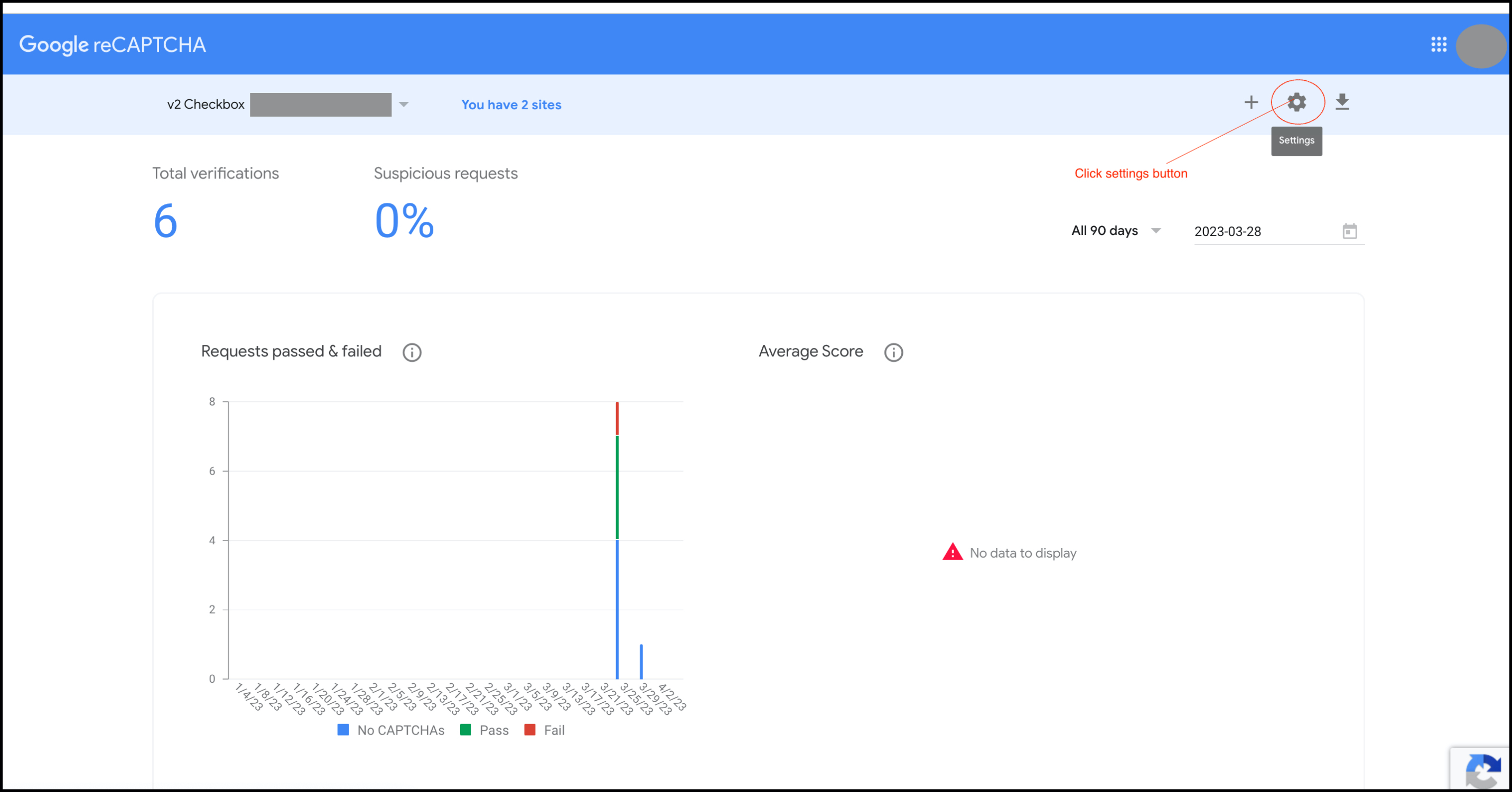
Apply the reCAPTCHA key for Block Explorer
To use reCAPTCHA, you get the key at the registration step and add it to the form when creating or editing Block Explorer.
Add new Block Explorer
If you don't have Block Explorer, let's go to Network Overview and click Create Block Explorer the button. Fill reCAPTCHA key in the form and submit.
.jpg)
Open Create Block Explorer dialog
.jpg)
Create Block Explorer
Update Block Explorer
If you have Block Explorer, let's go to the Block Explorer overview page and Update & Rebuild.
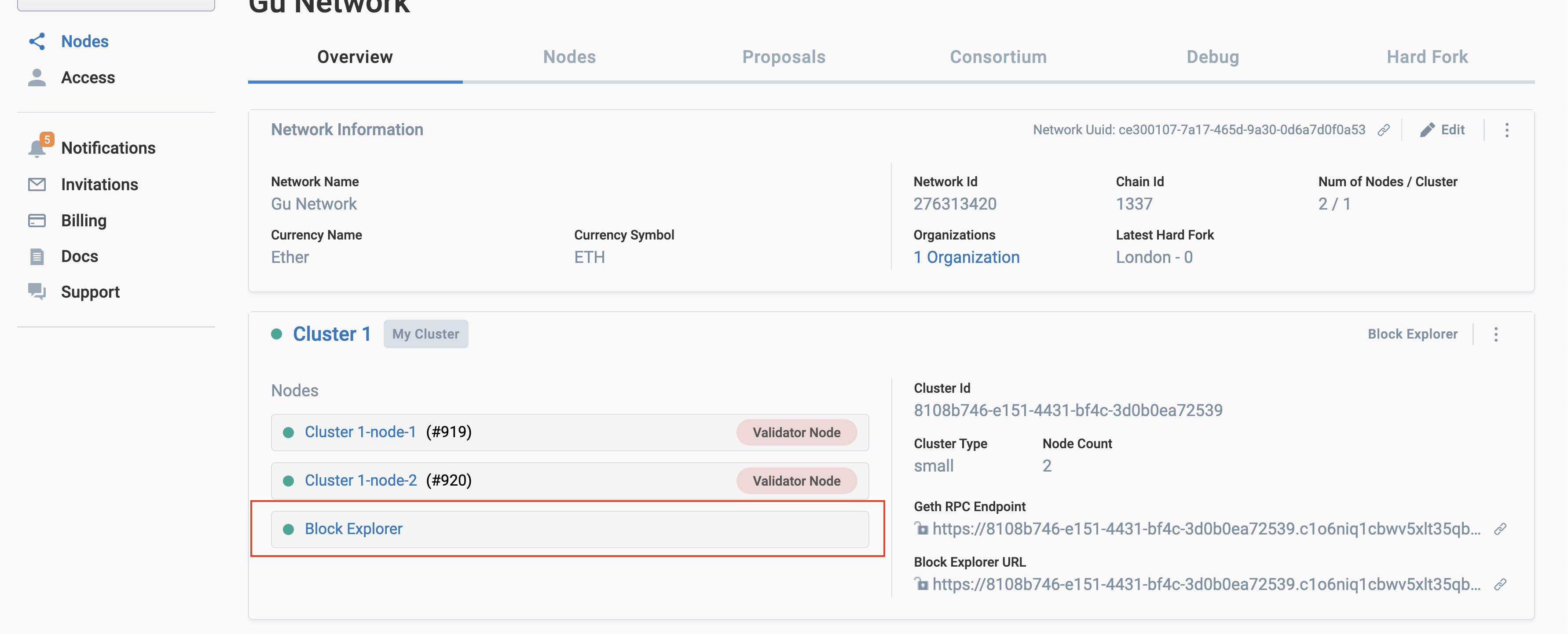
Go to Block Explorer Overview
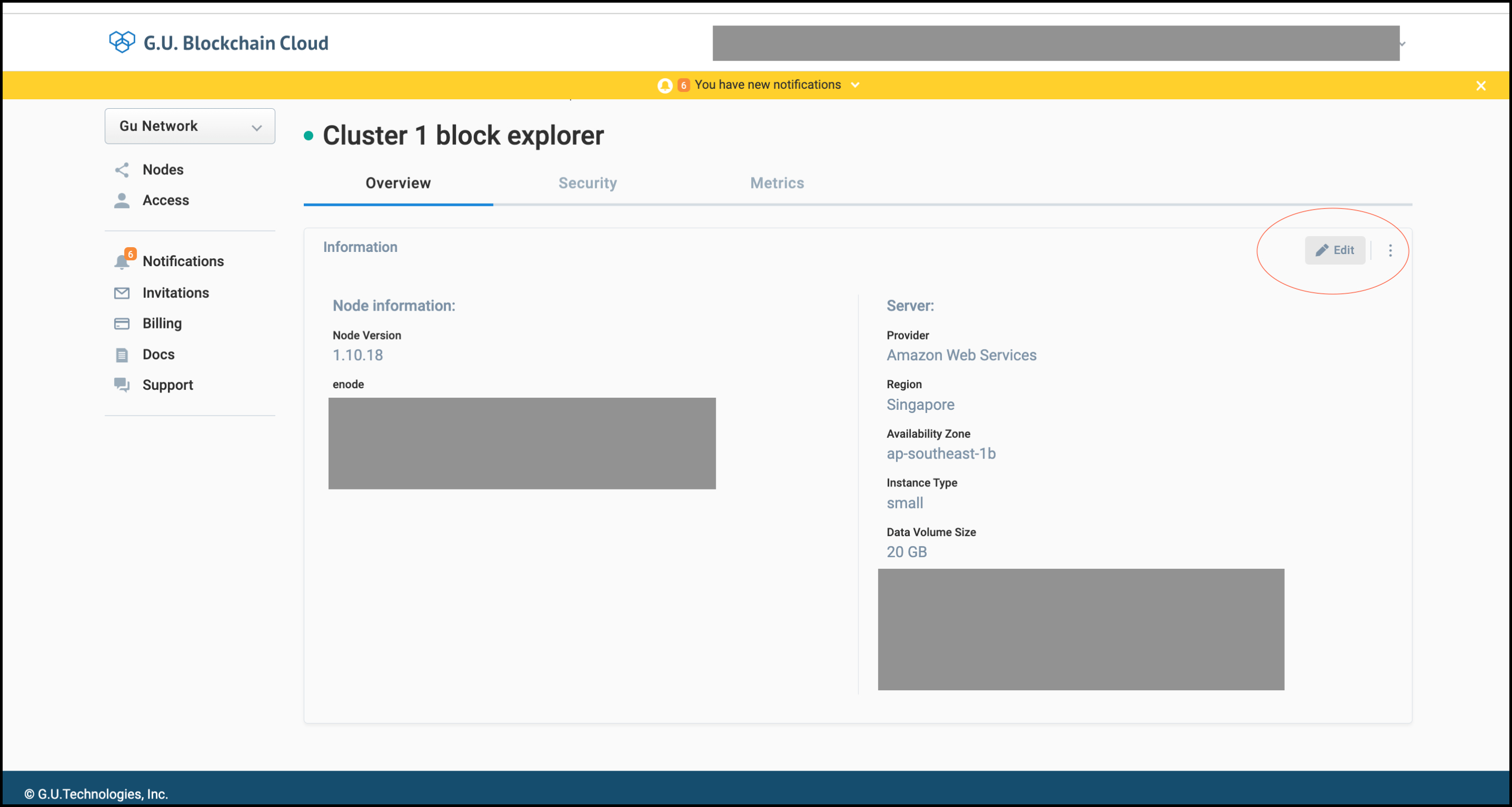
Open Update Block Explorer dialog
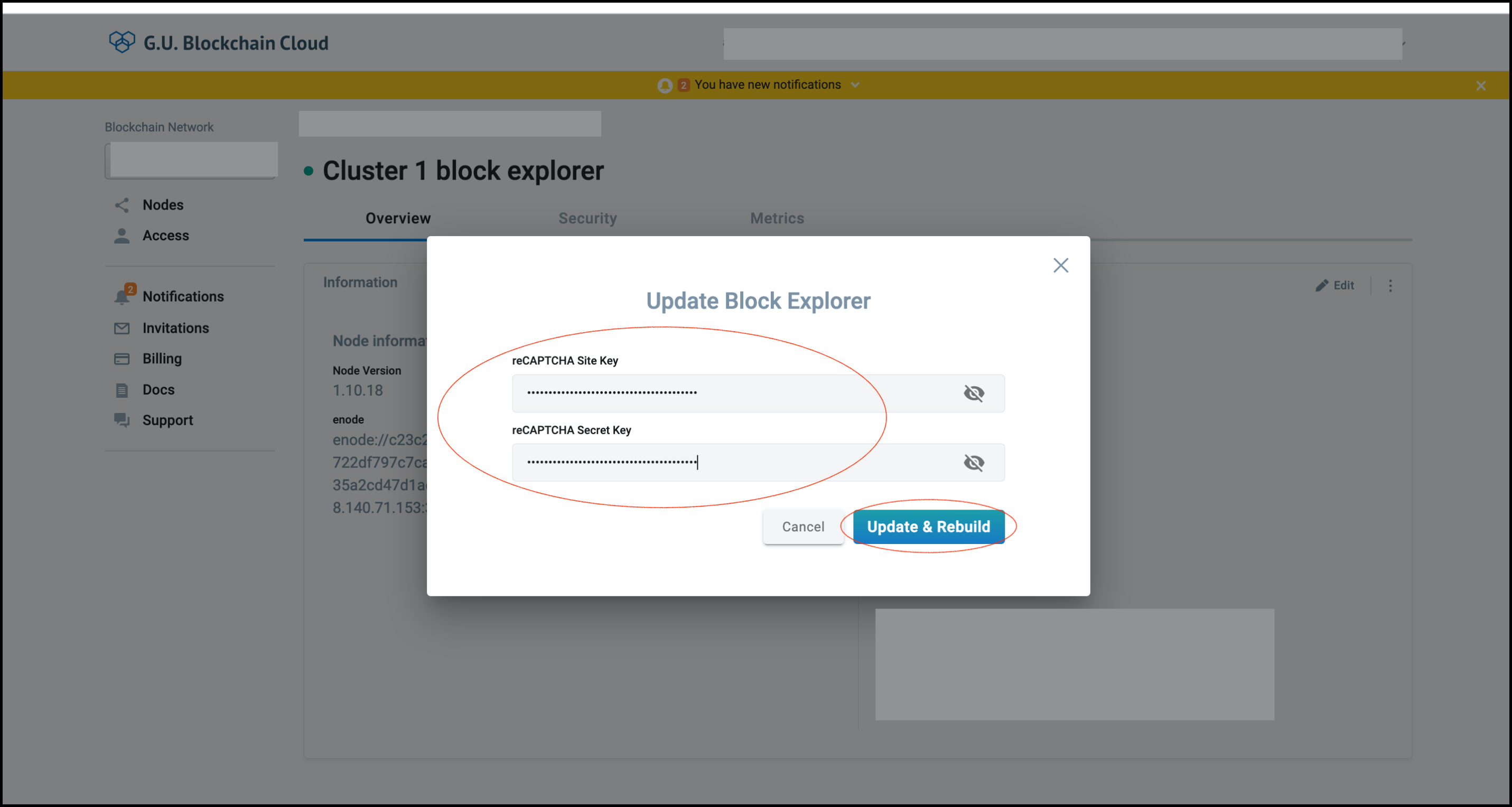
Update & Rebuild Block Explorer