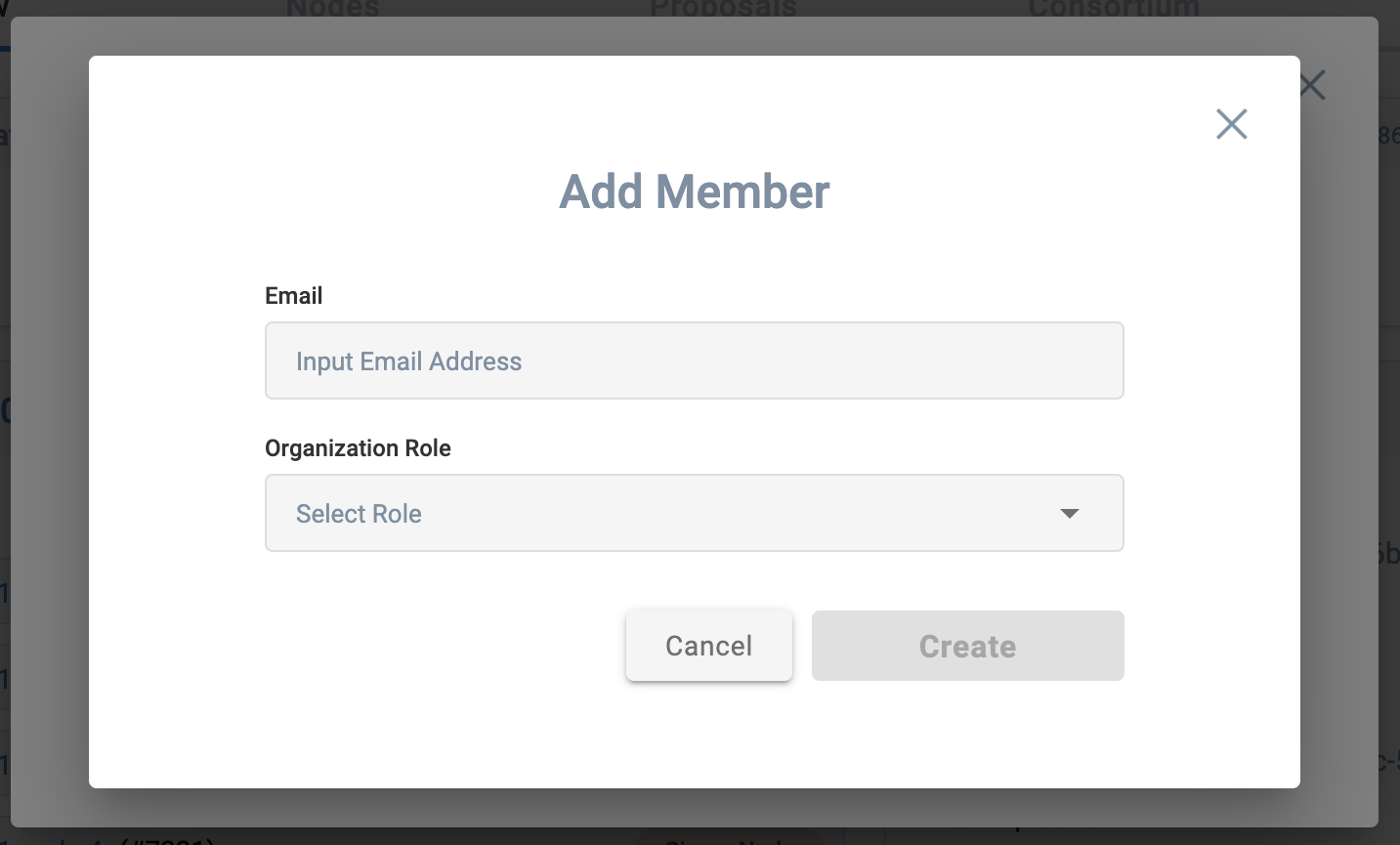Add a user to the organization account
Overview
This page explains how to add users to an organization account.
How to add users to your organization account
Click on the account icon in the upper right corner
The organization account that you created or were invited to will be displayed.
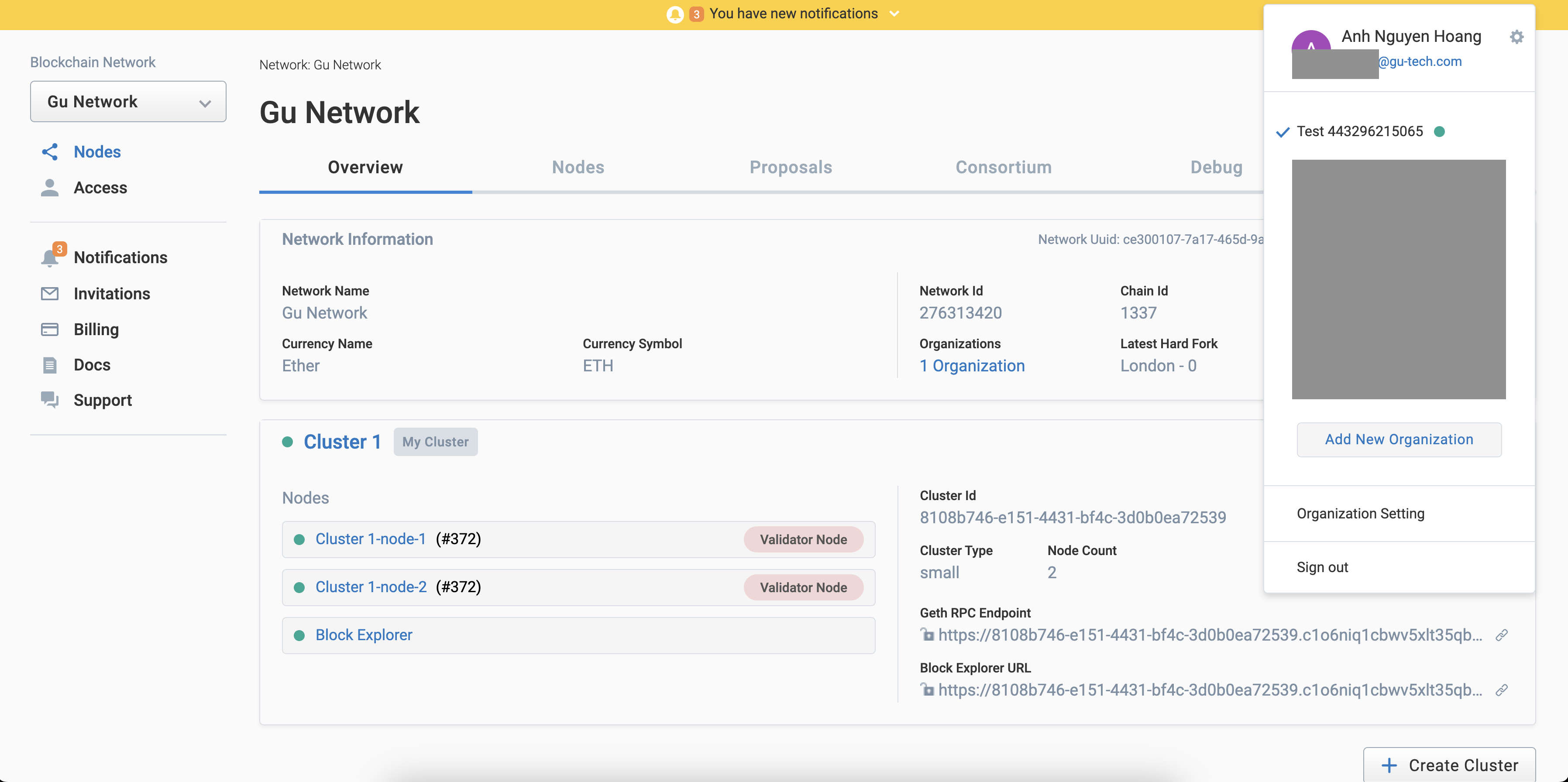
Click on the organization account you wish to verify.
If there is a check mark, the organization account is currently selected.
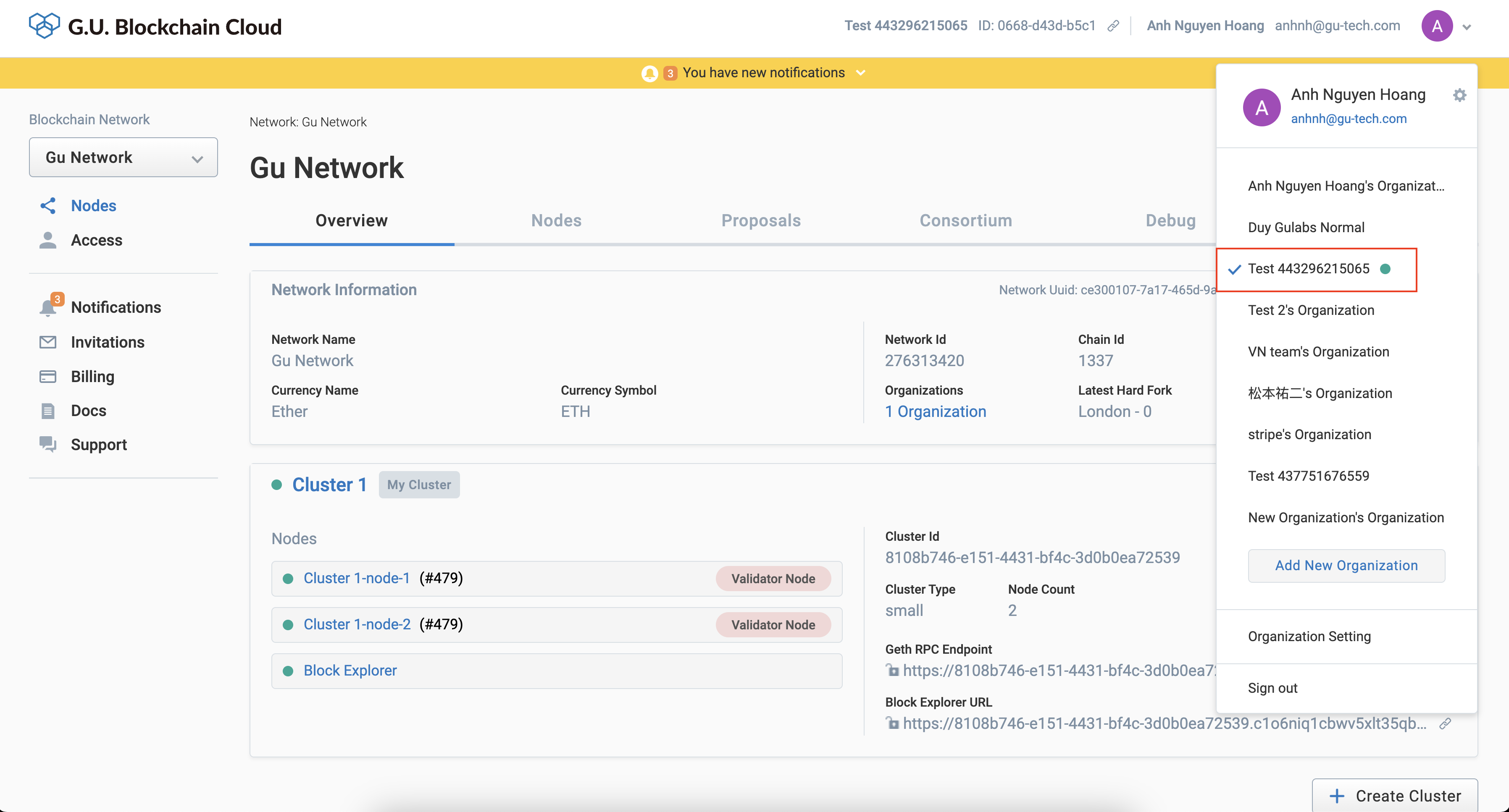
#### Click Organization Account Settings
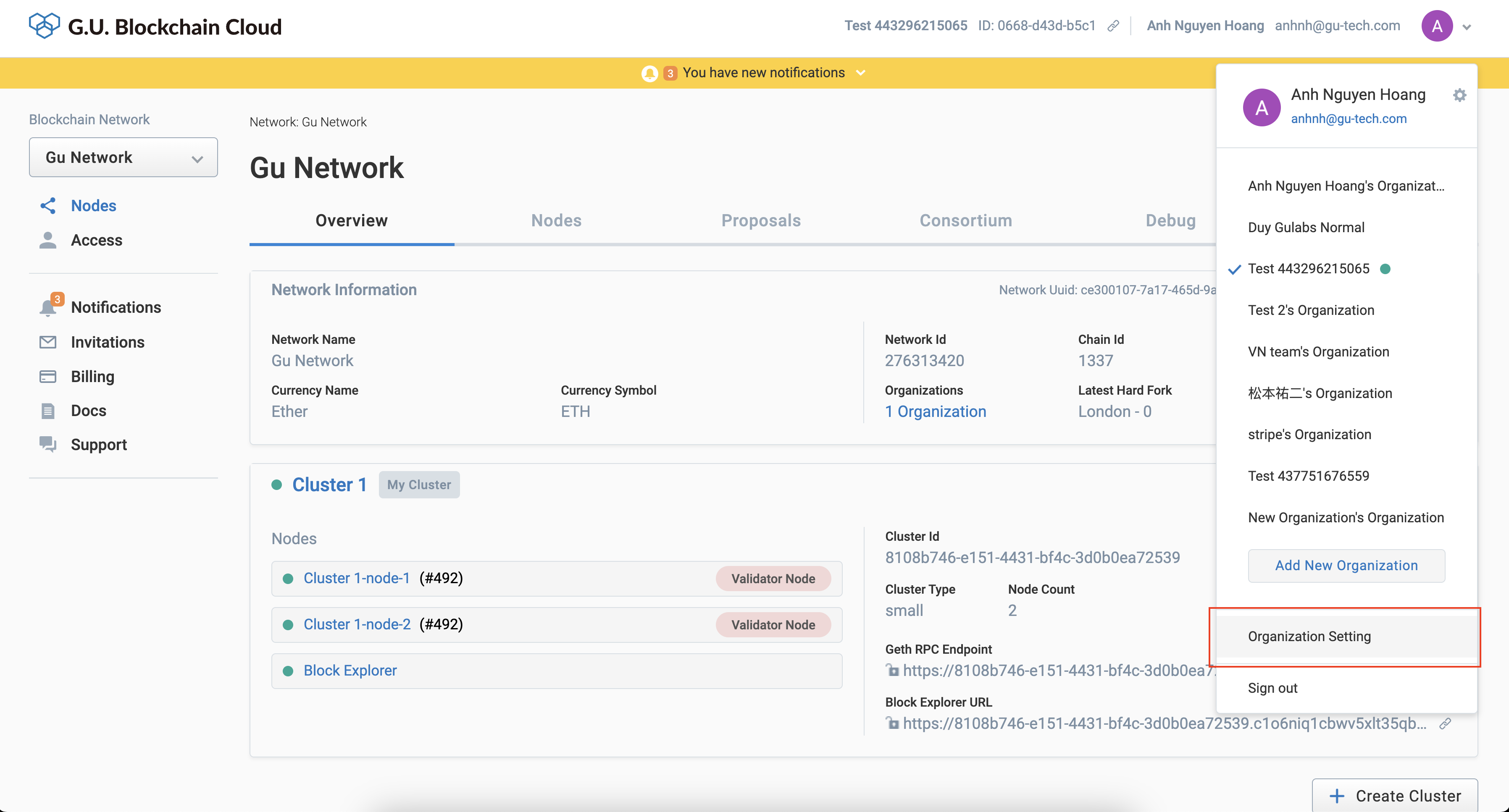
The Organization Account Settings dialog box will open, and click the Members tab
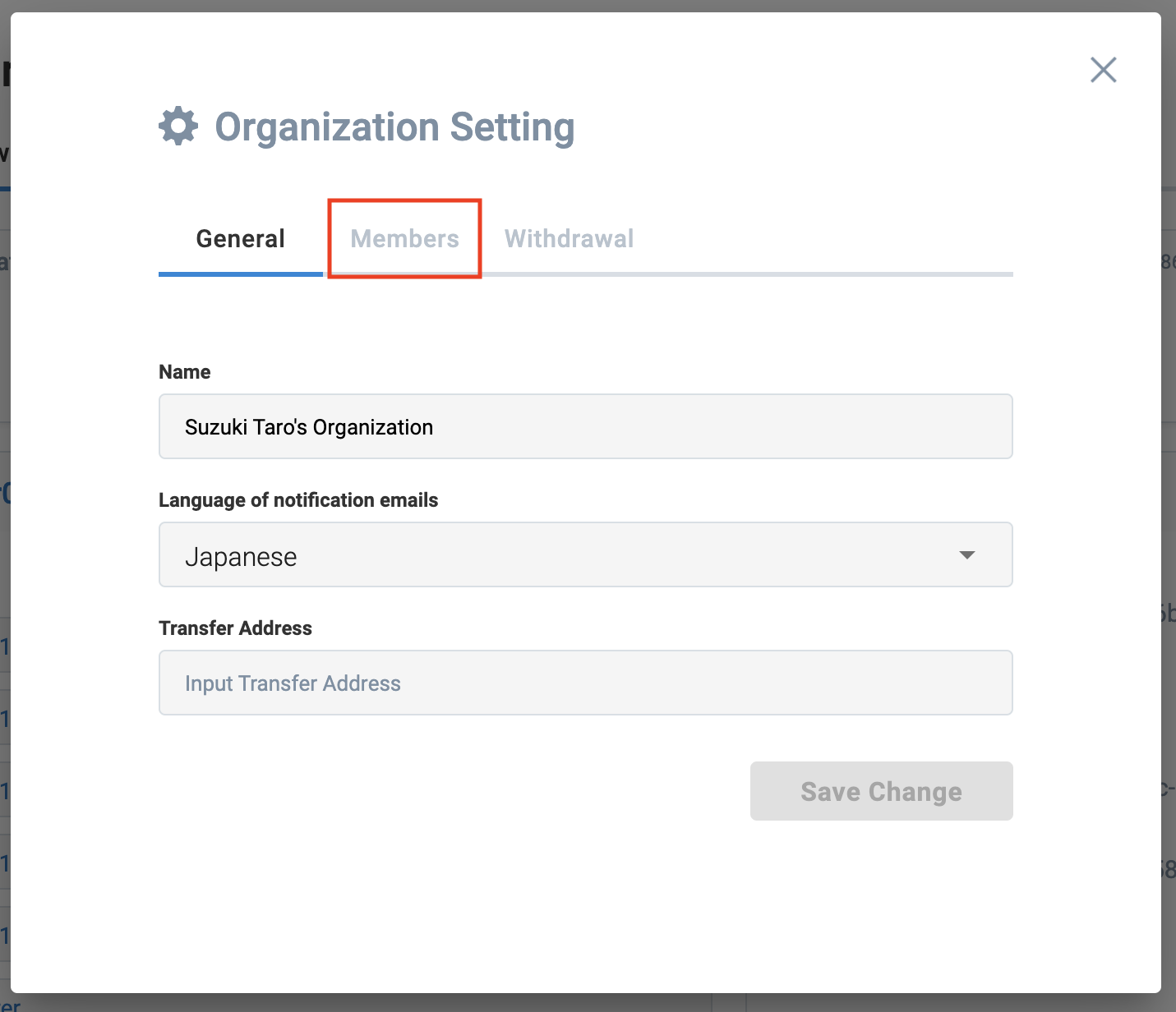
When the list of members you belong to is displayed, click the "Add User" button.
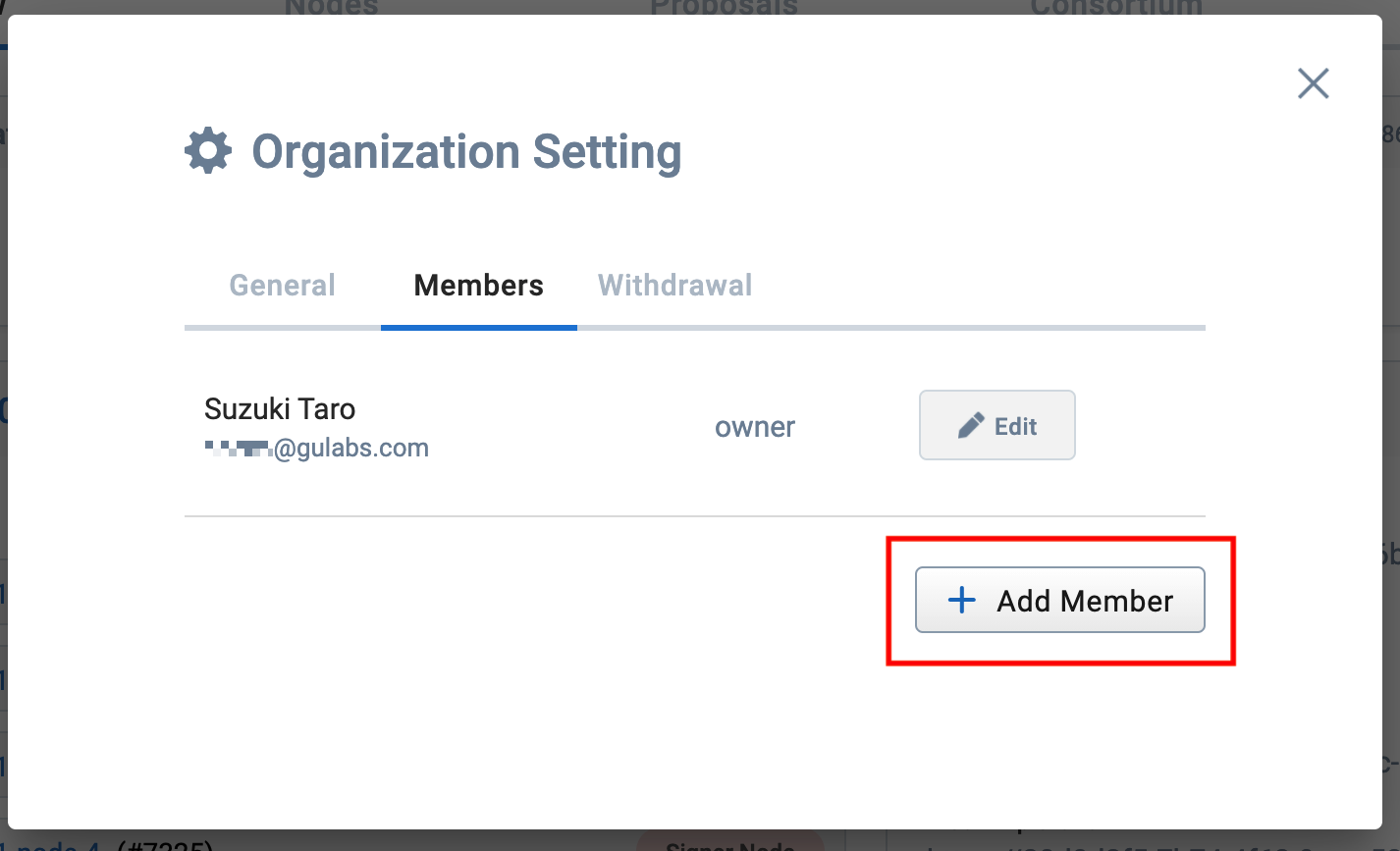
Select the email addresses and permissions of the members you want to add, and click the "Create" button to complete the process.