Check node
Overivew
This page explains how to check the node information.
How to check node
Click on the node name in the "Cluster Information" section of the Network Overview page
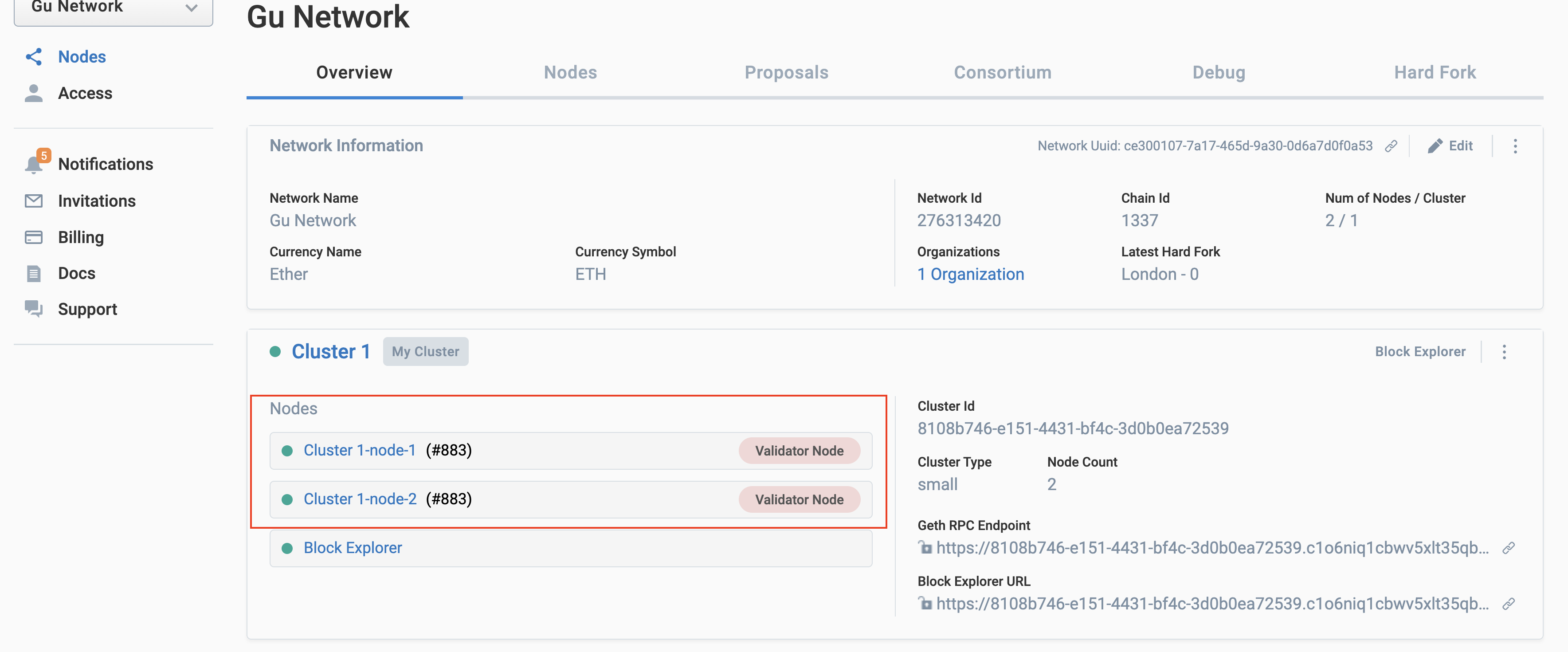
Alternatively, click on the node name in the node list page.
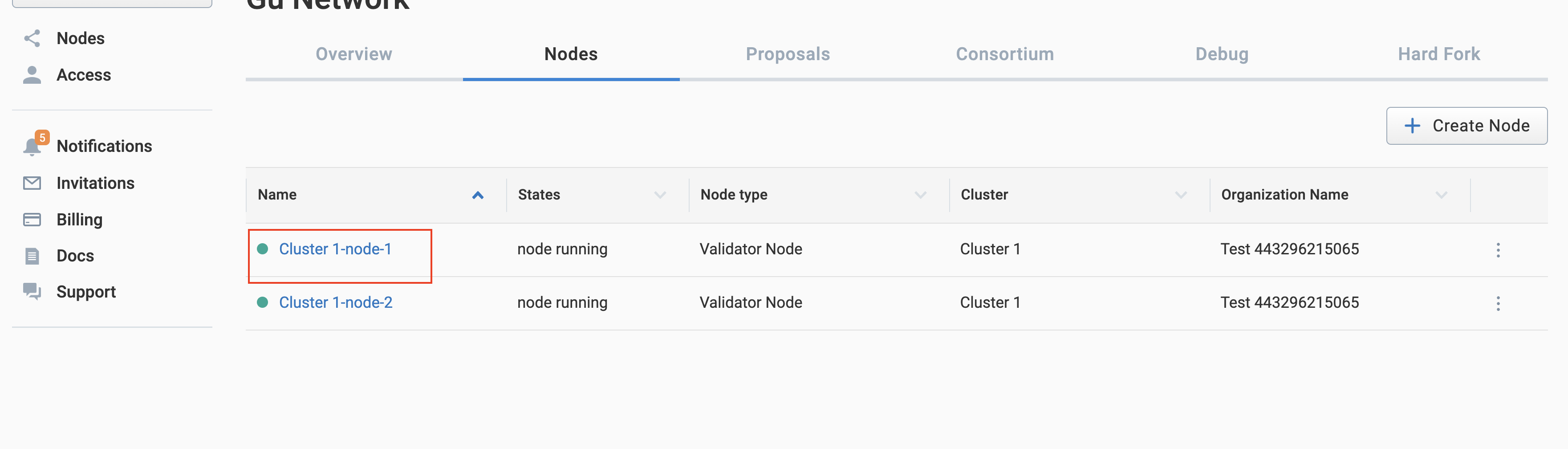
Jump to the Node Overview page so you can check the items
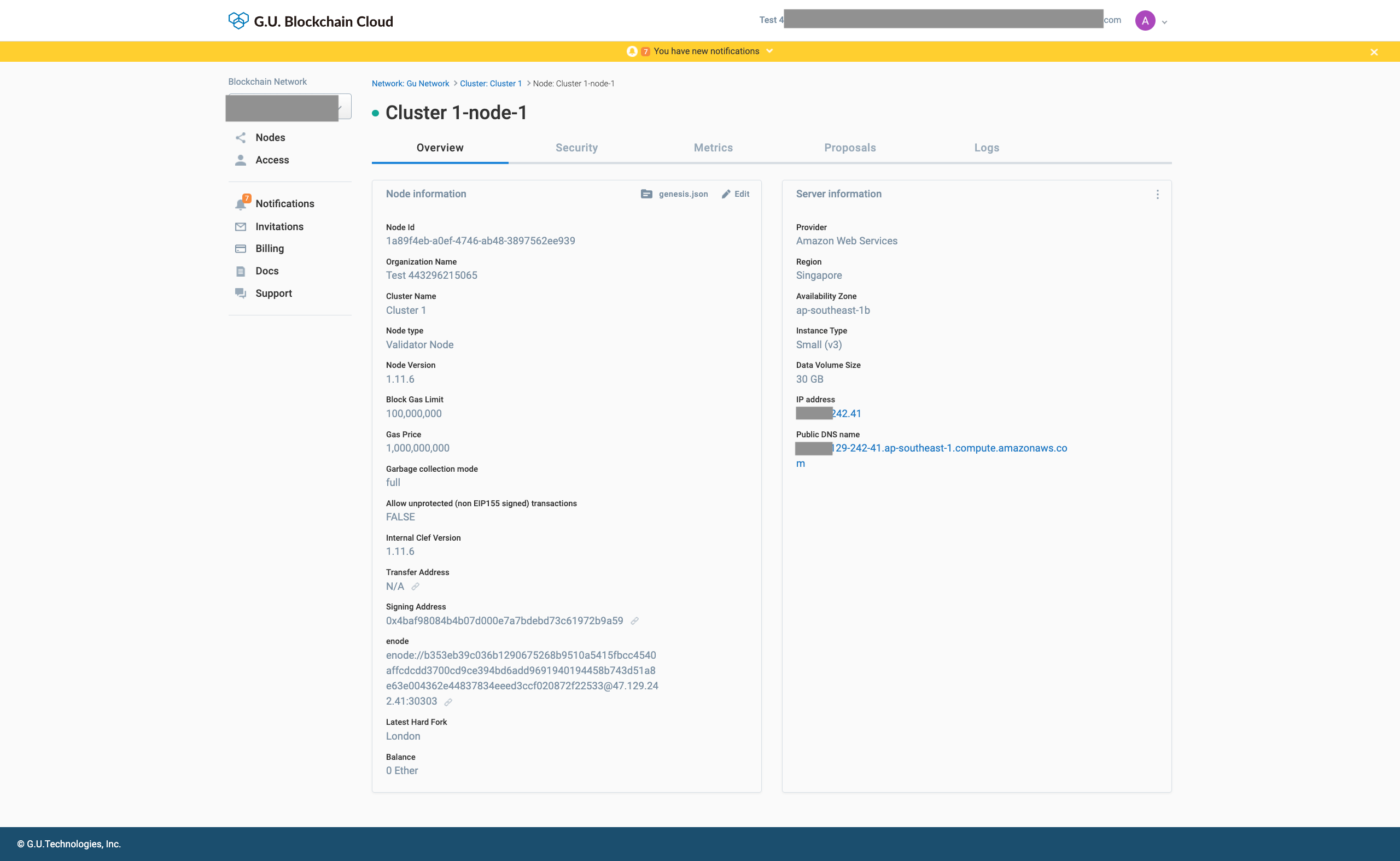
- Menu
- Node information
- Server Information
| Item Name | Description |
|---|---|
| Overview tab | Overview page |
| Security tab | Go to Security Page |
| Metrics tab | Go to Metrics page |
| Logs tab | Go to Node Log page |
| Item Name | Description |
|---|---|
| Node ID | You can check the node ID |
| Organization name | You can check your organization name |
| Cluster Name | You can check the cluster name |
| Node type | You can see the node type |
| Node Version | You can check the version of the node |
| Gas Price | You can check the Gas Price |
| Signing Address(Copy icon) | You can check the signature address |
| enode(Copy icon) | You can check the enode |
| Balance | You can check your Ethereum balance |
| Balance transfer button | Hide when there is no Ethereum balance |
| Edit button | The Edit Node dialog will be displayed |
| Item Name | Description |
|---|---|
| Provider | You can check your provider's information |
| Region | You can check the region information |
| Availability Zone | Abilities zone information can be checked |
| Instance Type | You can check the instance type information |
| Disk size | You can check the disk space |
| IP address | You can check the IP address |
| Public DNS name | You can check the Public DNS name |
| ⋮ | Drop down menu |